Change Your Password
Updating your password regularly is a key security practice. OfficeSeries simplifies this process, allowing you to change your password directly within the application. This guide will walk you through the steps to change your password from your user profile screen.
Prerequisites
To change your password, ensure you are able to log into the OfficeSeries application. You should know your current password to proceed with the update process.
If you've forgotten your password and need to create a new one, refer to Forgot Password link.
Step-by-Step Instructions on Changing Your Password in OfficeSeries
Step 1: Navigate to the Change Password screen
- Log into the OfficeSeries application.
- From the dropdown button at the top right section of the screen, navigate to your profile by selecting the "Profile" menu, then choose the "Reset Password" option. (See image below for your visual guide).
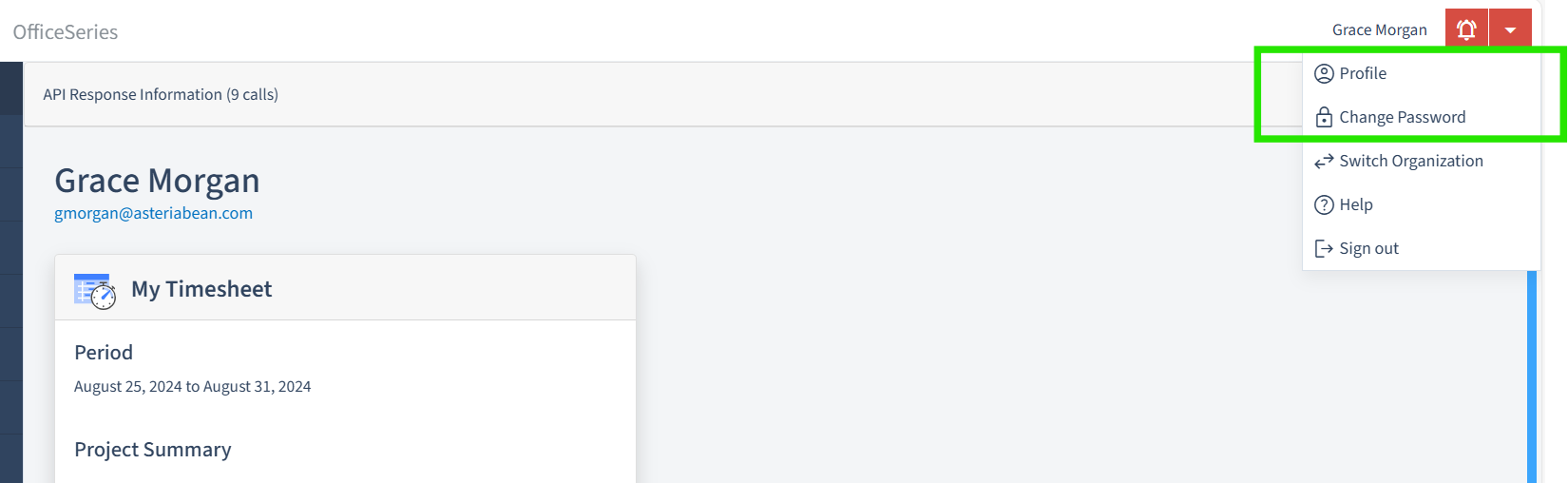
- You may also click "Change Password" directly from the main menu to access the Change Password screen.
Step 2: Enter password information
- On the Change Password screen, you will be prompted to enter your current password, followed by your new password.
- Retype your new password in the designated field to confirm it.
Step 3: Save changes or cancel
- Once you have entered your current and new passwords, click the "Save" button to update your password.
- If you decide not to update your password, you can click the "Cancel" button to exit without making changes.
Step 4: Confirmation
- After successfully updating your password, you will receive a confirmation message on the screen. (See image below).
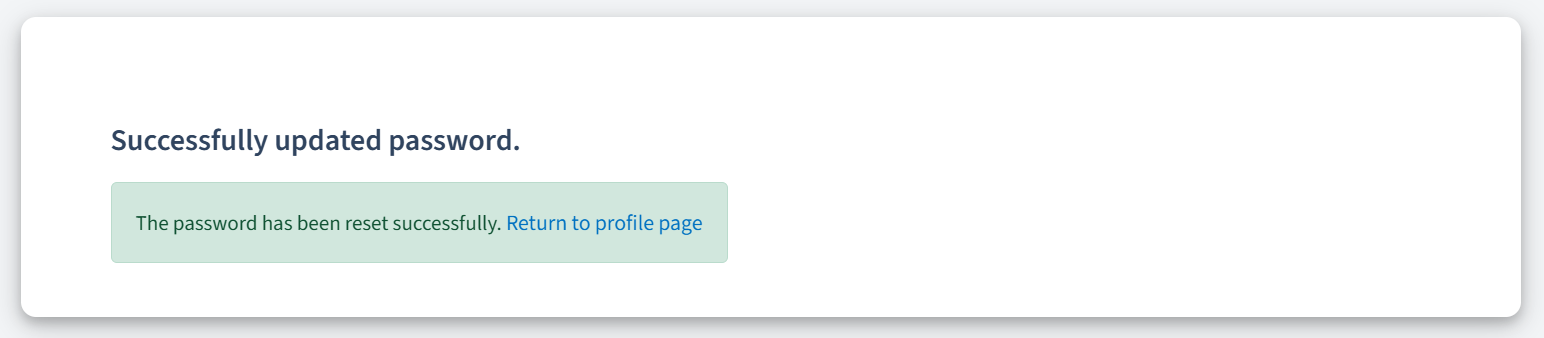
- You can now continue using the OfficeSeries application with your new password.
Important: For security, consider logging out of other devices and logging back in with the new password.
Security Tips
To maintain the security of your account, consider the following best practices when changing your password:
- Regular Updates: Change your password periodically to enhance security.
- Password Length and Complexity: Aim for a password that is at least 12 characters long and includes a mix of uppercase letters, lowercase letters, numbers, and special characters.
- Avoid Password Predictability: Avoid using easily guessable words or sequences like "password", "123456", or personal information such as your name or birthdate.
- Uniqueness: Ensure your password is unique and not reused across multiple sites to prevent security breaches.
Summary
Changing your password within the OfficeSeries application is a secure and straightforward process that can be completed directly from your user profile page. This method ensures you can quickly and easily update your password as needed. If you encounter any issues during the password change process, you may retry the process using a different browser or device. Should you need additional assistance, you can reach out to OfficeSeries support.