View and Manage Team in Your Subscription
This guide provides detailed instructions on how to view and manage the details of a specific team in your organization.
Who Can Benefit from This Guide
This guide is intended for:
- Team Managers: Oversee and manage team details.
- Administrators: Manage team permissions and access control settings.
- Department Heads: Track and update team information for their departments.
- Team Members: View team details to understand their roles and responsibilities.
Getting Started
To view a specific team:
Log into the OfficeSeries application.
Navigate to the "Teams" menu.
Click on the team you wish to view.
You will be directed to the overview page for the selected team.
Team Overview
This section allows you to view and manage individual team details. The following table outlines the key details you can access:
| Field | Description |
|---|---|
| Team Name | The unique identifier for the team within the organization. |
| Description | A brief summary of the team's purpose, objectives, or function. |
| Created By | The name of the user who created the team. |
| Created On | The date when the team was created. |
| Updated By | The name of the user who last updated the team. |
| Updated On | The date when the team was last updated. |
Note: Your ability to perform certain actions, such as editing a team or managing team permissions, depends on your role and the permissions assigned to you. Ensure you have the necessary permissions before attempting to perform these actions.
How to Update Team Information
The Edit Team button allows you to modify the team's details. You can update the team name and description to reflect any changes or updates to the team's scope or objectives.
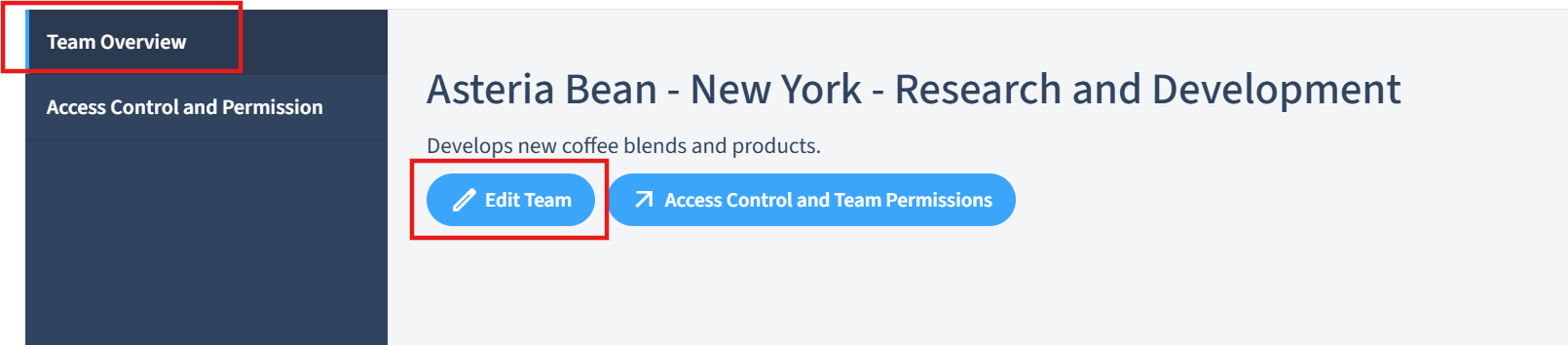
To update a team's information:
Navigate to the "Teams" menu.
Click on the team you wish to update.
From the team's overview page, select "Edit Team". This will open a form where you can update the team details.
Update the details as needed such as the team name and description.
Click "Save" to apply the changes. Changes will be reflected in real-time.
Best practices for updating team details are explained in our Updating Team Information Guide.
How to Manage Team Access and Permissions
The Access Control and Team Permissions button leads to a page where you can manage the team's access control settings and permissions. Here, you can add or remove team members, assign roles, and set permissions based on each member's role.
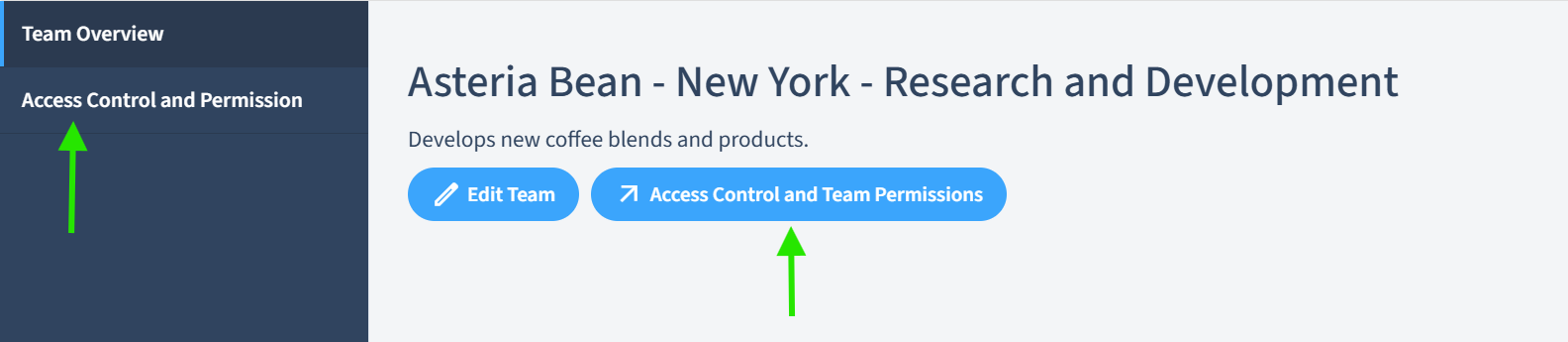
To manage a team's permissions:
Navigate to the "Teams" menu.
Select the team whose permissions you wish to manage.
From the team's overview page, you can click "Access Control and Team Permissions", or opt for the "Access Control" tab from the team's sidebar menu. This will take you to the permissions management page.
Manage the team's permissions by adding or removing users or groups, assigning roles, and setting permissions as needed.
Click "Save" to apply the changes. Permissions will be updated accordingly.
For an in-depth guide on managing team permissions, refer to our Team Security and Permissions Guide.
Summary
This guide outlined how to view and manage team details in OfficeSeries. Following these steps helps keep teams current and aligned with organizational policies. For further guidance on managing teams, consider reviewing our Team Management Guide.