Reset Your Password
Forgetting your password can be a common issue, but OfficeSeries has made it simple and secure to reset your password and regain access to your account. This guide outlines the process of resetting your forgotten password through the OfficeSeries application.
Prerequisites
Before you begin the password reset process, you must have an active OfficeSeries account. Ensure you have access to the email account associated with your OfficeSeries account. You will receive a password reset link at this email address.
A Step-by-Step Guide to Resetting Your Password in OfficeSeries
Step 1: Navigate to the OfficeSeries login page
The first step is to visit the OfficeSeries website where you can get to the login page.
- Open your preferred web browser (e.g., Chrome, Firefox, Edge).
- In the address bar, type
https://www.officeseries.comand press Enter. - Once the OfficeSeries homepage loads, look for the "Sign In" button to navigate to the login page. (See image below for your reference).
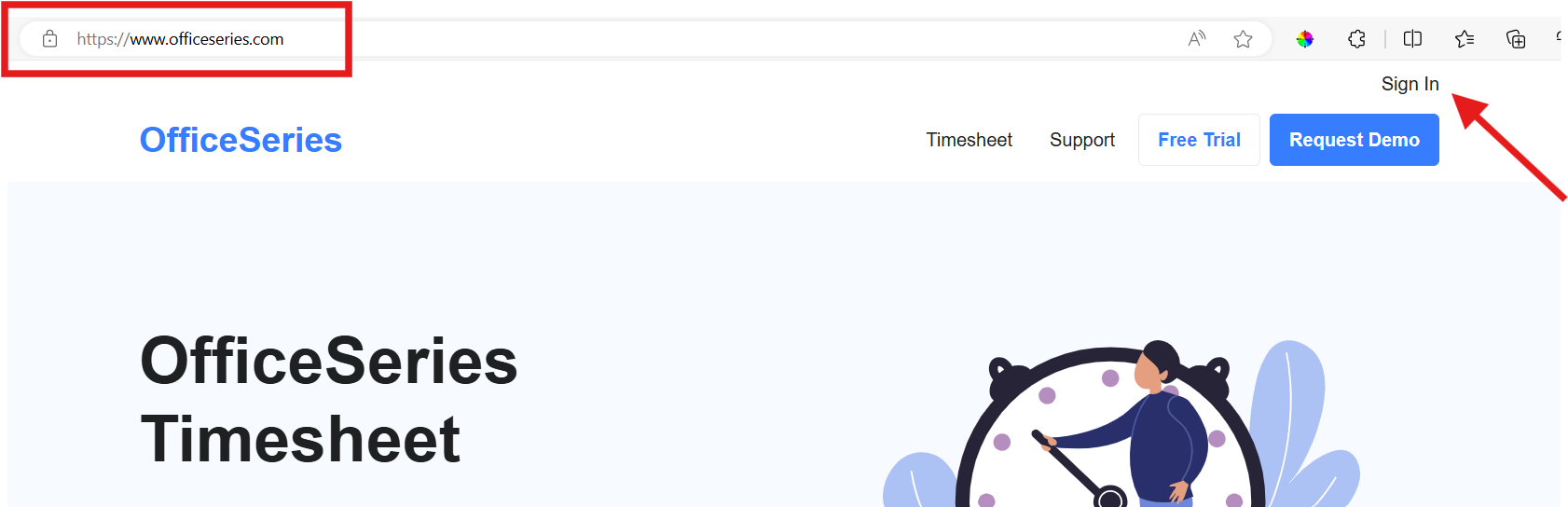
Step 2: Initiate the password reset
- Enter your username or email in the provided field and click "Next".
- Click the "Forgot Password" link.
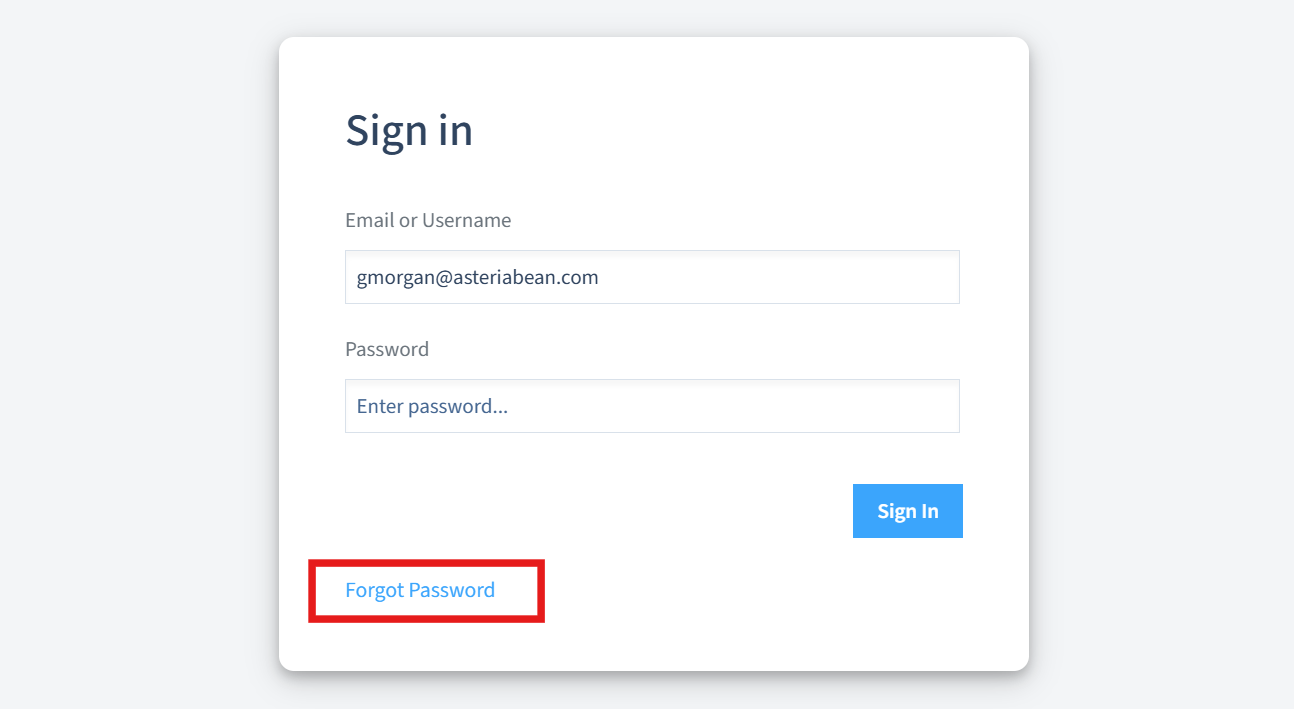
Step 3: Verify your email address
- Re-enter your username or email in the prompt and click "Continue".
- A message will confirm that a password reset email has been sent to your email address.
Step 4: Access the password reset email
- Check your email inbox for the password reset email from OfficeSeries.
- Open the email and click the link provided to proceed with resetting your password. This link is valid for a limited time.
If you encounter any issues or do not receive the password reset email, please contact OfficeSeries support for assistance.
Step 5: Set your new password
- After clicking the link in the email, you'll be taken to the password reset page.
- Enter your new password, adhering to OfficeSeries security standards.
- Retype the new password in the confirmation field to ensure accuracy.
Step 6: Complete the password reset process
- Click "Change Password" to finalize your new password setup.
- Upon succesfully resetting your password, you will see a confirmation message. You will also receive an email confirming the password change.
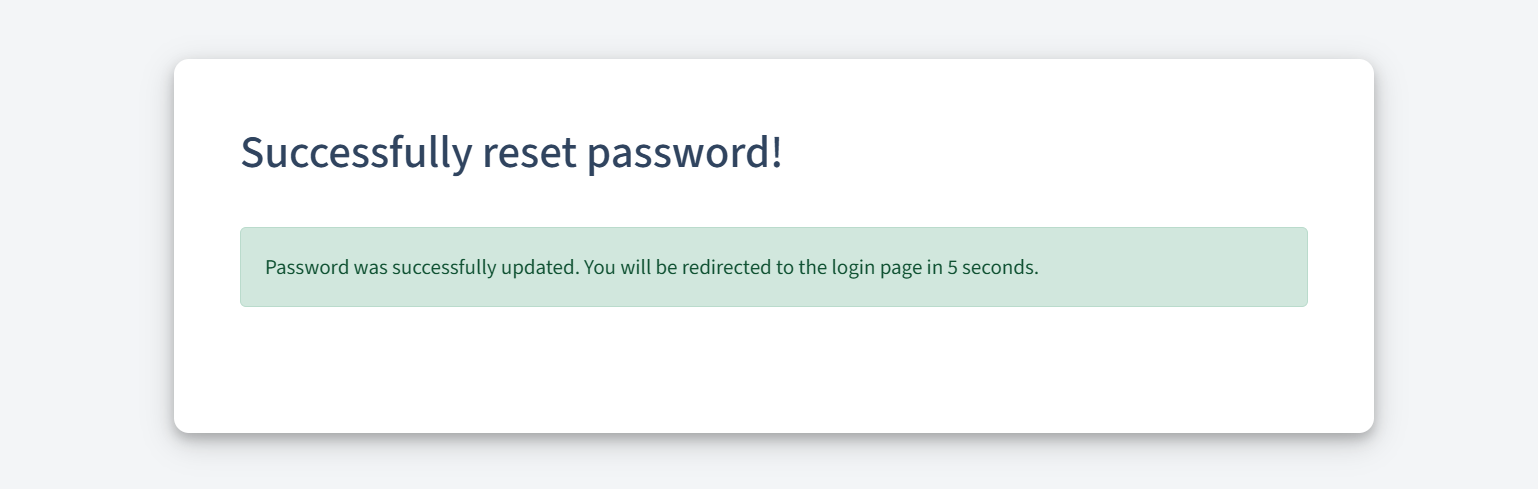
- Now, you can use your new password for all future logins in the OfficeSeries application.
Step 7: Log in with your new password
- After successfully resetting your password, you will be redirected to the login page.
- Log in using your username or email, and the new password you have set.
Important: For security, consider logging out of other devices and logging back in with the new password.
Security Tips
- Use a strong, unique password that includes a mix of letters, numbers, and special characters.
- Avoid using password or information that are easy to guess such as personal details.
- Regularly update your password following the steps outlined above to maintain account security.
Summary
By following these steps, you can easily reset your password in the OfficeSeries application. This process ensures you can regain access to your account securely.