How to Purchase Product Licenses
Managing subscription's licenses in the OfficeSeries application is crucial for ensuring that your organization has access to the necessary products and services. This guide will walk you through the process of viewing purchased products, managing your products and licenses, and adjusting existing licenses, including adding or removing licenses.
When to Use This Guide
Use this guide when you need to:
- View the details of your purchased products and licenses.
- Purchase new products or services to enhance your organization's capabilities.
- Add or remove licenses for existing products to accommodate changes in your organization.
- Adjust the number of licenses for specific products based on your organization's needs.
Prerequisites
Before you begin managing products and licenses in the OfficeSeries application, ensure you have the necessary administrative privileges, such as those held by Global Administrators and Subscription Administrators. These roles have the required permissions to view, add, and remove licenses. Additionally, having a basic understanding of navigating the OfficeSeries interface will be beneficial.
By meeting these prerequisites, you can effectively manage your organization's products and licenses within the OfficeSeries application.
A step-by-step guide to managing subscription products and licenses in OfficeSeries
Step 1: Navigate to the subscription license management
Log in to the OfficeSeries admin center.
Navigate to the "Subscriptions" section. This will display all the subscriptions within your organization.
Select the subscription you wish to manage. This will take you to the Subscription License Management page.
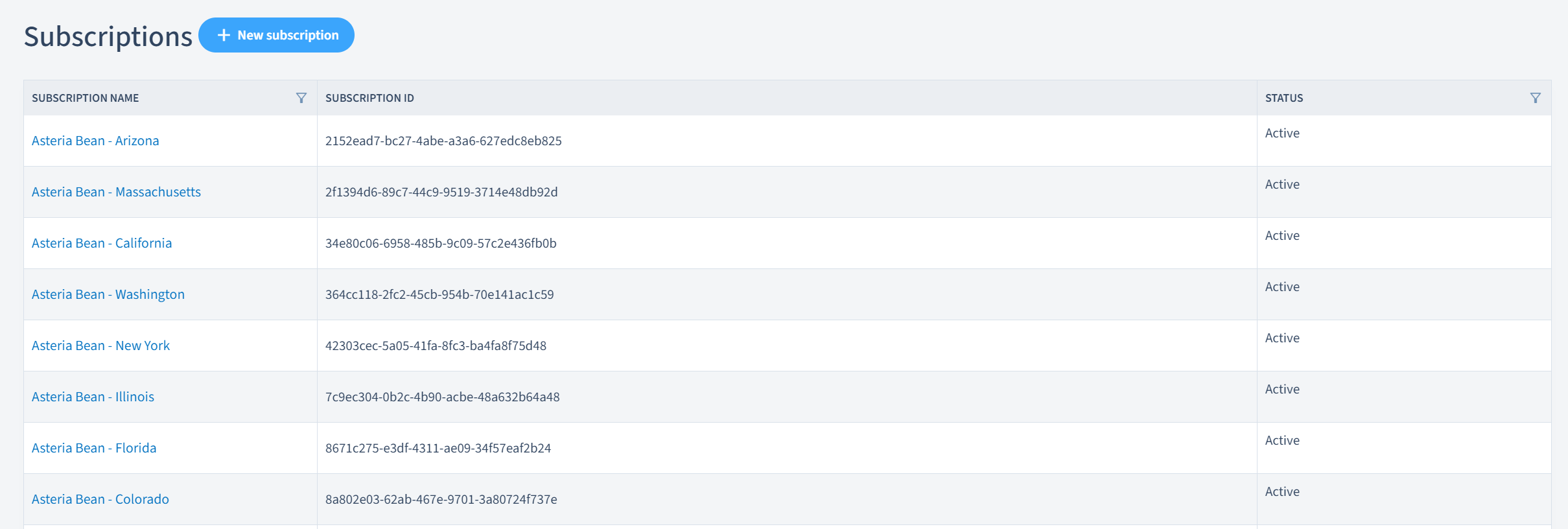
Step 2: Click "Products and Licenses" from the left menu
After carefully selecting the subscription you wish to manage, click the "Products and Licenses" option to access your purchased products and licences with OfficeSeries.
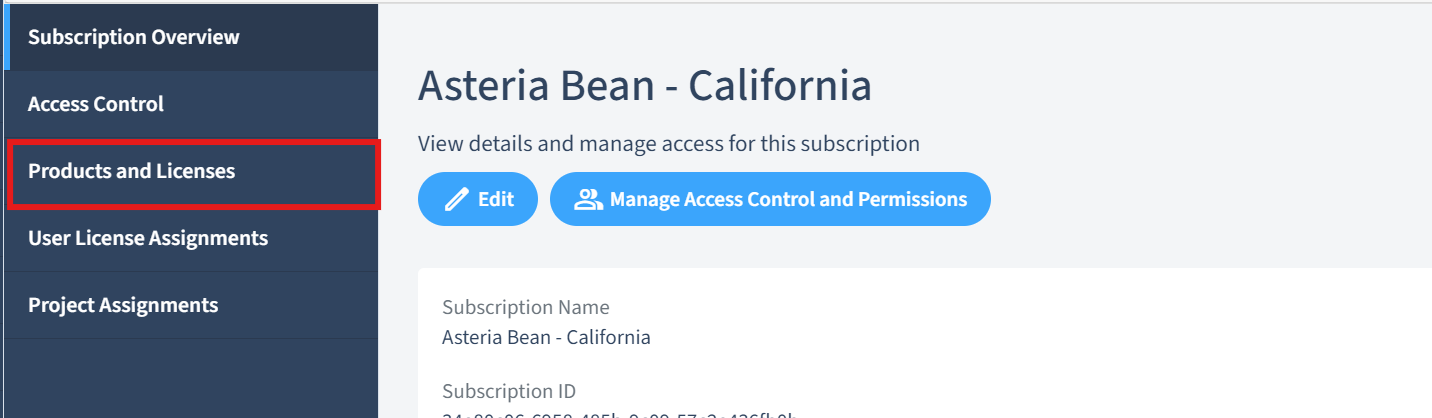
Step 3: View your purchased products and licenses available
On the Subscription License View page, you will see a list of your purchased products and licenses. This list includes details such as the product name, description, number of purchased licenses, available licenses that can be assigned, and renewal date.
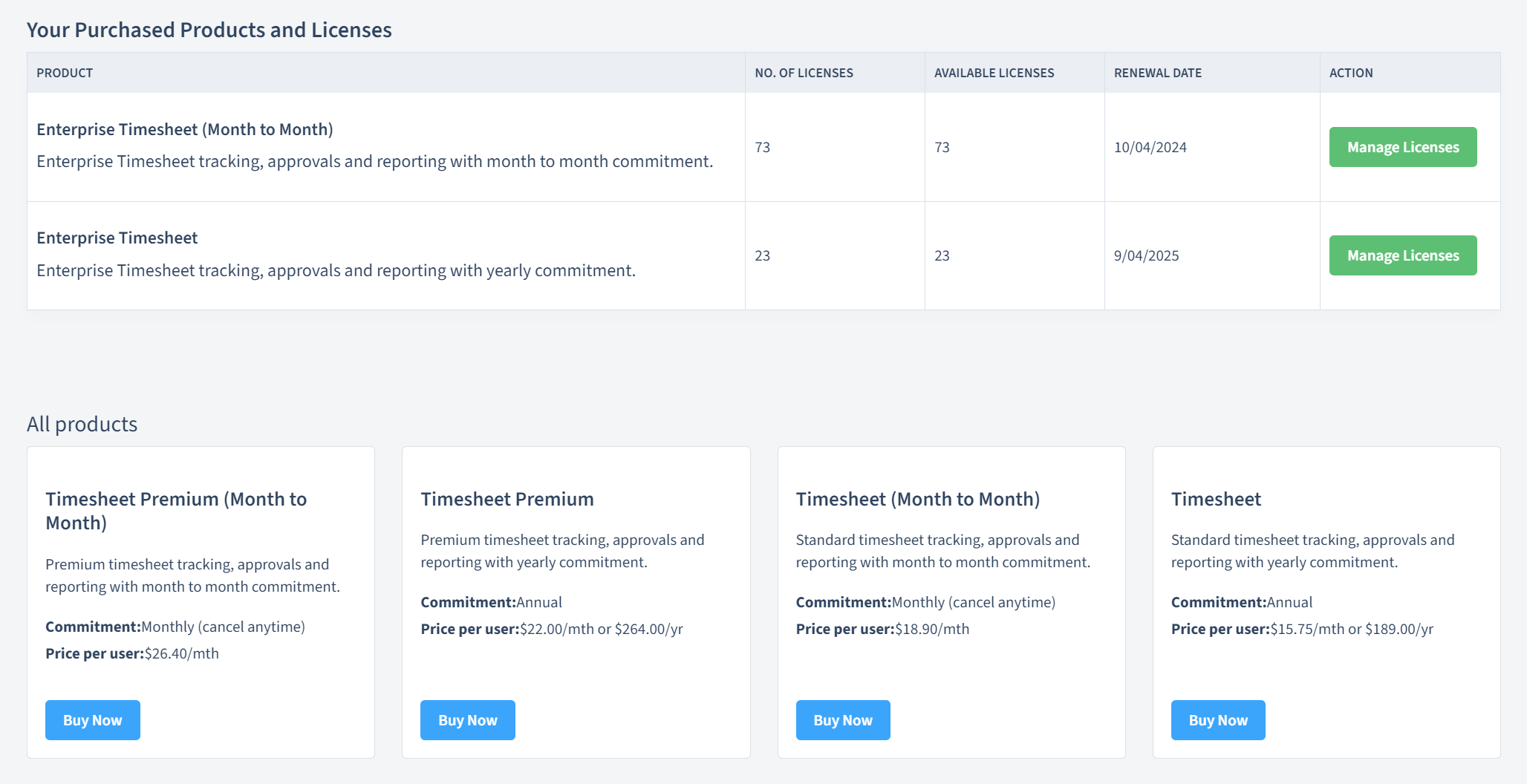
From here, you can purchase new products or adjust the number of licenses for existing products.
Subscription License Page Components
Familiarize yourself with the sections of the Subscription License View page to effectively manage your products and licenses:
| Component | Description |
|---|---|
| Product Name | Displays the name of the product. |
| Description | Provides a brief overview of the product. |
| Purchased Licenses | Shows the total number of licenses purchased for the product. |
| Available Licenses | Indicates the number of licenses available for assignment. |
| Renewal Date | Displays the date when the product subscription renews. |
| Manage Licenses | Allows you to add or remove licenses for the product. |
Step 4: Purchase new products
Scroll down to the "All products" section to view products not yet purchased.
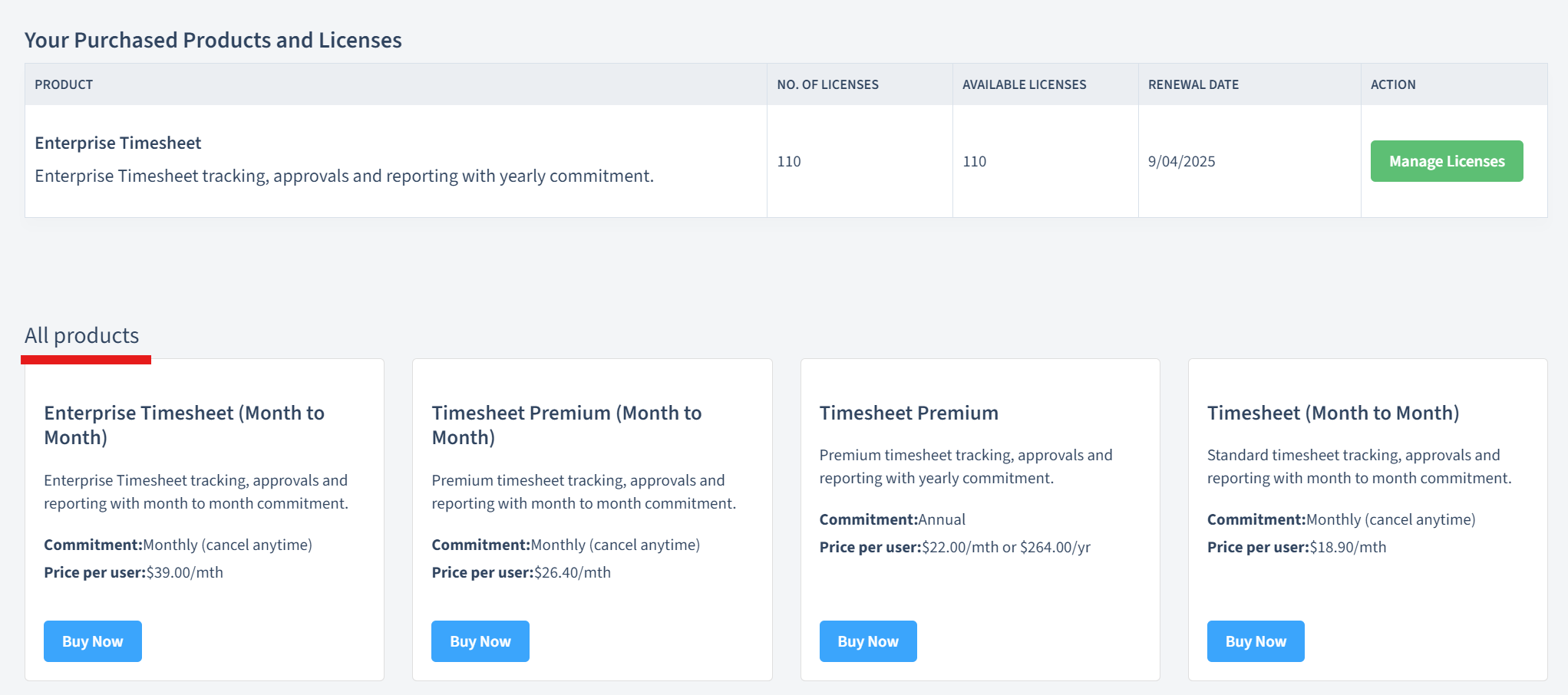
Each product card includes the product name, description, commitment term (i.e., monthly or annual), and price per user.
To purchase a new product, click the "Buy Now" button on the product card and follow the prompts.
When buying products or plans with annual commitments, you can choose your preferred billing frequency—either monthly or annually.
Step 5: Manage licenses
To add or remove licenses for a product that was already purchased or added in your subscription, click the "Manage Licenses" button next to the product. Then simply follow the prompts to adjust the number of licenses as needed.

Important: For an in-depth guide on managing and viewing your licenses, see Manage Product Licenses documentation.
Step 6: Navigate and manage other subscriptions
- To manage licenses for a different subscription, navigate back to the Subscriptions list and select a different subscription in your organization and simply repeat the process to manage licenses and products. Refer to the Manage Subscriptions guide for more information.
Summary
Remember that managing subscription licenses effectively is key to ensuring that your organization has access to the necessary OfficeSeries products and services. If you encounter any issues or need further assistance, consider reaching out to OfficeSeries support for help.