Manage Your Product Licenses
Effective management of subscription products and licenses is essential for ensuring that your organization has access to the necessary features and services in the OfficeSeries application. Properly managing your licenses ensures that all users have the tools they need to perform their tasks efficiently, while also helping to control costs and maintain compliance with licensing agreements.
This guide will walk you through the process of adding or removing product licenses, making changes on your purchased products and licenses, viewing purchase history, changing billing frequency and more within your subscription.
Prerequisites
Before you begin managing products and licenses in the OfficeSeries application, ensure you have the necessary administrative privileges, such as those held by Global Administrators and Subscription Administrators. These roles have the required permissions to view, add and remove licenses, as well as assigning licenses to a user.
When to Use this Guide
Use this documentation if you're trying to do any of the following:
- Adjust the number of licenses for a product.
- Assign licenses to users.
- Change the billing frequency for a product.
- View license and purchase history for a product.
If you're looking for a guide on purchasing OfficeSeries products and managing your purchased products and licenses, visit the Purchase Products And Licenses Guide guide.
To manage your purchased products and licenses, follow the steps below.
Step 1: Navigate to the subscription license management
Log in to the OfficeSeries admin center.
Navigate to the "Subscriptions" section.
Select the subscription you wish to manage.
Click on the "Products & Licenses" option to access the Subscription License Management. This will display the existing products and licenses within your subscription.
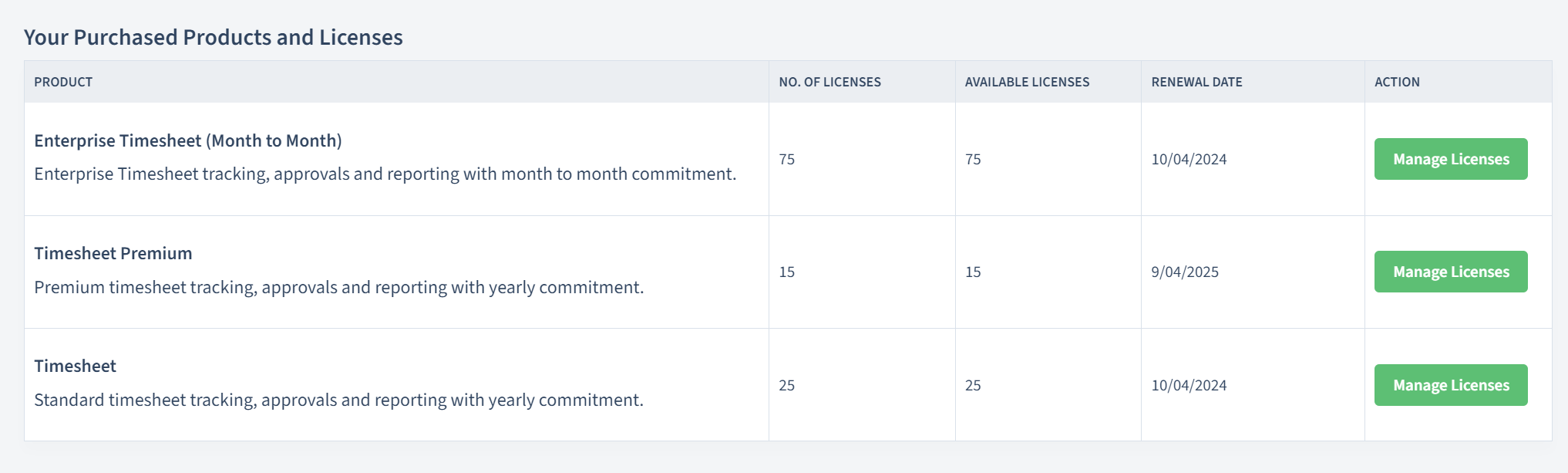
Note: If the product you want to manage is listed on your purchased products, proceed to Step 3 to manage licenses. Otherwise, follow Step 2.
Step 2: Purchase OfficeSeries products
If your organization hasn't purchased any OfficeSeries products or if a product is missing from the list, follow these steps:
On the Subscription License Management page, simply scroll down and browse through the available OfficeSeries products.
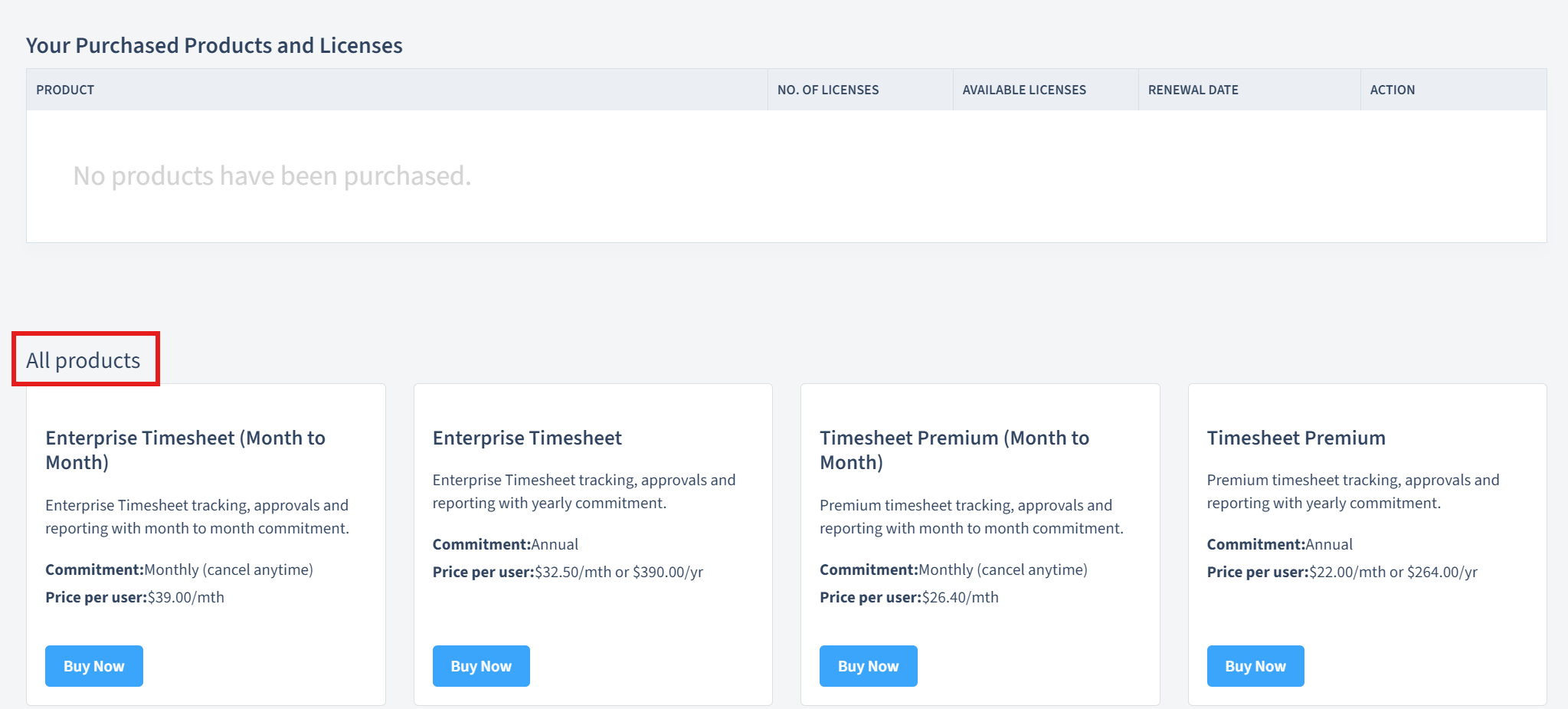
Select the product you wish to purchase.
Follow the prompts to complete the purchase process, including specifying the number of licenses you need.
Confirm your purchase to add the product and licenses to your subscription.
Step 3: Manage Licenses for Purchased Products
On the Subscription License Management page, select the specific product you want to manage. You can adjust the number of licenses, assign licenses to users, or update the billing frequency.
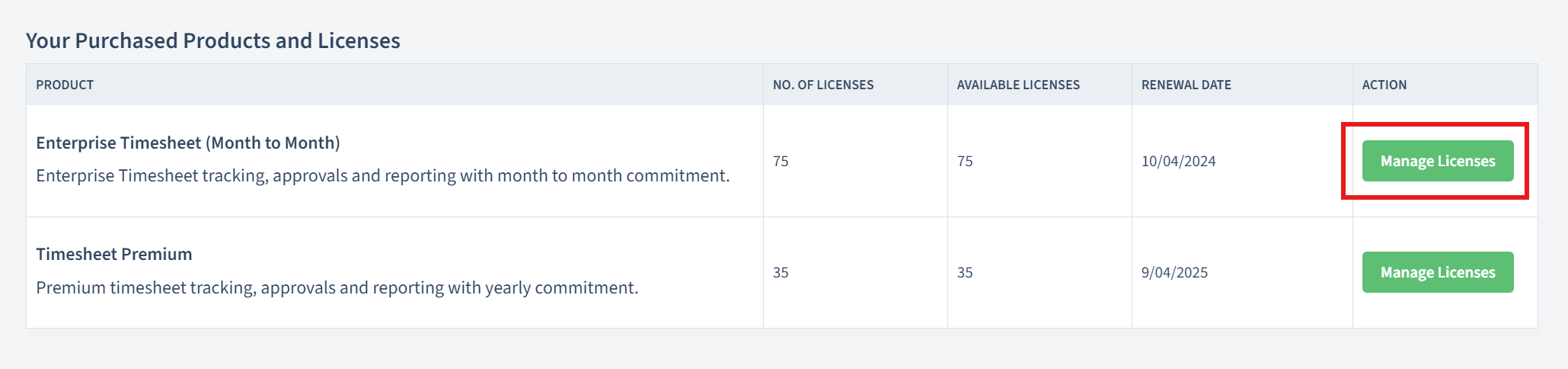
After clicking Manage Licenses to a specific product, you will see detailed information about your purchased product and licenses information.
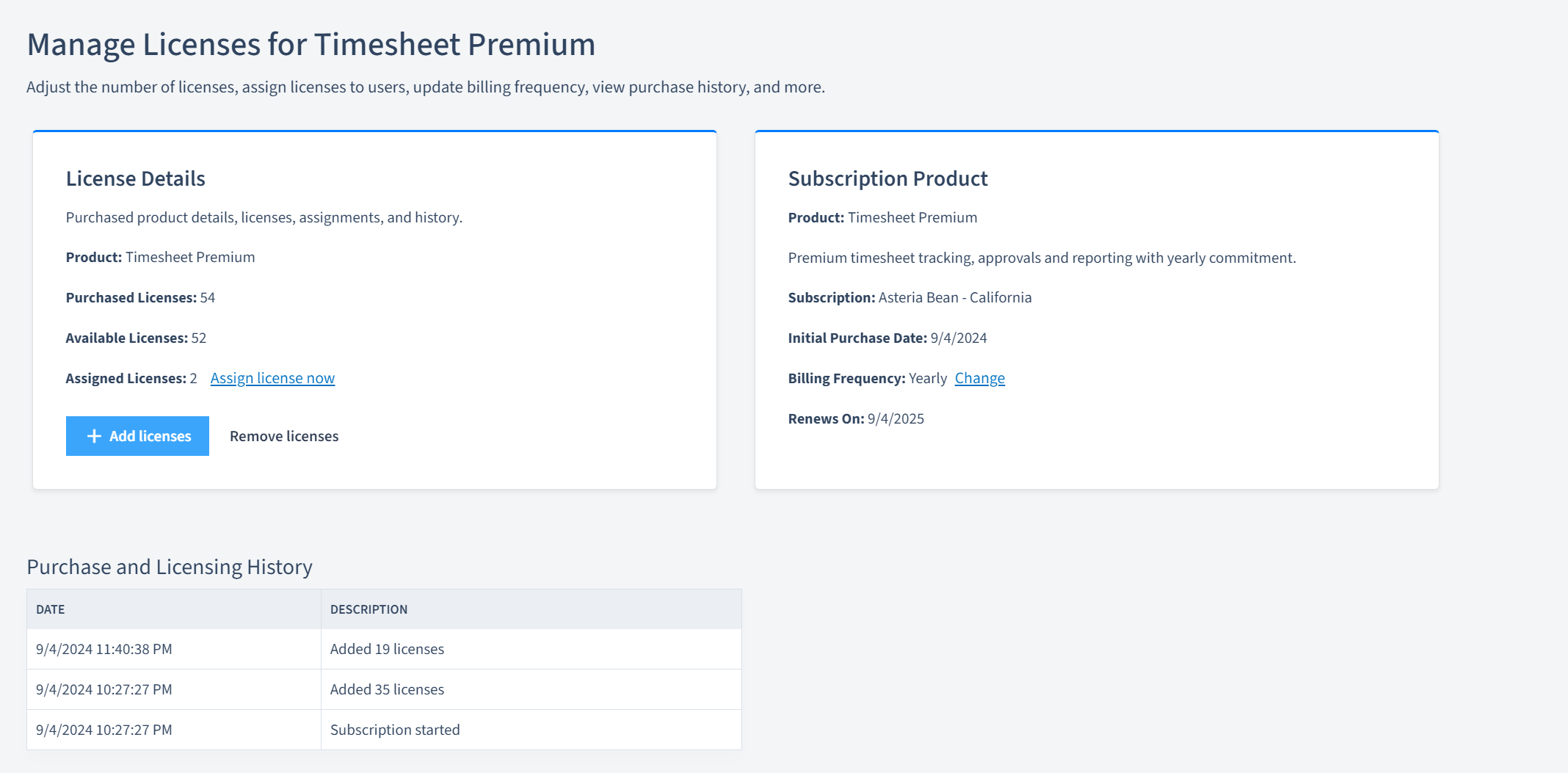
| Section | Description |
|---|---|
| Product | The name of the purchased product. |
| Purchased Licenses | The total number of licenses purchased. |
| Available Licenses | The number of licenses available for assignment. |
| Assigned Licenses | The number of licenses currently assigned. |
| Initial Purchase Date | The date when the product was initially purchased. |
| Billing Frequency | The frequency at which the product is billed. |
| Renewal Date | The date when the product subscription will be renewed. |
How To Add Licenses to a Product
Adding licenses is necessary when your organization grows or when more users need access to a specific product. This can occur due to hiring new employees, expanding project teams, or increasing the usage of the product. By adding licenses, you ensure that all required users have access to the tools they need to perform their tasks efficiently.
Click the "Add licenses" button.
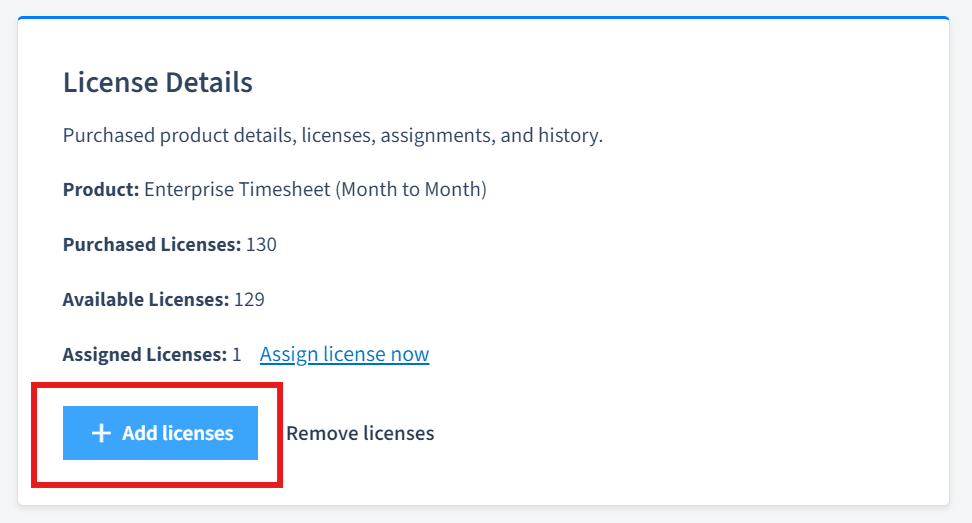
Enter the number of licenses you wish to add.
Click save to update the number of licenses.
Note: You can immediately assign the newly added licenses to users by selecting the "Assign Licenses Now" option. This will take you to the license assignment page, where you can assign the licenses to specific users.
How to Assign Licenses to Users
Assigning licenses to users is essential for ensuring that the right individuals have access to the OfficeSeries products they need to perform their tasks.
If you need to assign licenses to users immediately after purchasing or adjusting your licenses, use the "Assign License Now" option. This will direct you to the User License Assignments page.
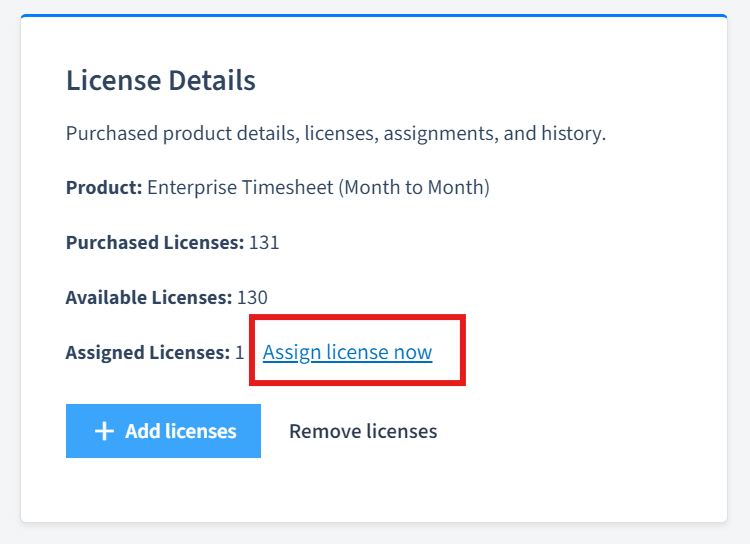
Another option to get to the User License Assignments page is to click on the "User License Assignment" from the menu on the left.
From the User License Assignments, select the "Add or remove license" button for the user you want to assign licenses to.
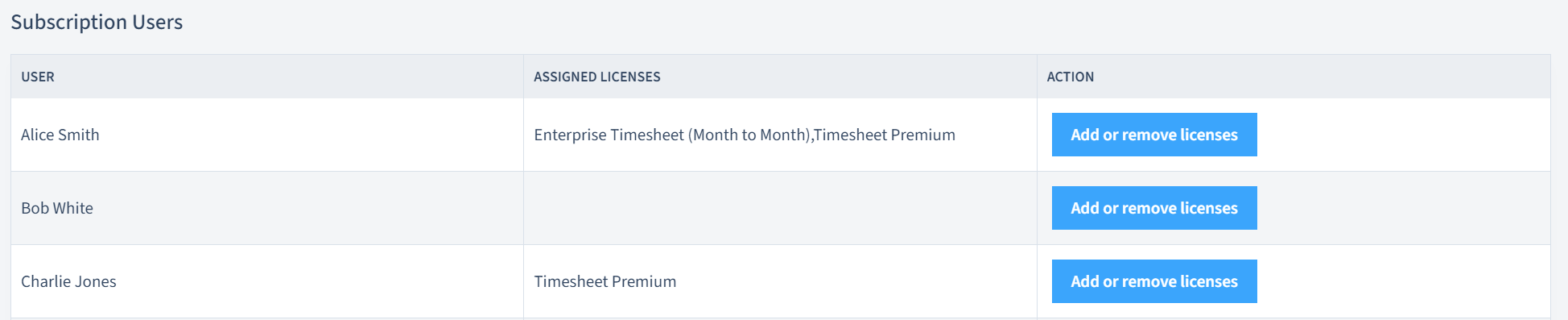
Select the product(s) you want to assign to the user. You may select more than one product at a time.
Save your changes to complete the assignment process.
For a detailed guide on assigning licenses to users, see Assigning Licenses to Users Guide.
How to Remove Licenses from a Product
Removing licenses typically occurs when your organization no longer needs as many licenses as initially purchased. This can happen due to downsizing, changes in project requirements, or a shift in the number of users needing access to the product.
- Click the "Remove licenses" button.
- Follow the prompts to specify the number of licenses you wish to remove.
- Confirm the removal to update the license count.
Note: You can only remove licenses from the unassigned pool. If you need to remove licenses that are already assigned to users, you must first unassign the licenses from the users before removing them from the product.
How to Update Billing Frequency
For OfficeSeries products with annual commitments, you have the option to choose your preferred billing frequency—either monthly or annually.
From the Subscription Product details section, locate the billing frequency section and click on "Change" link.
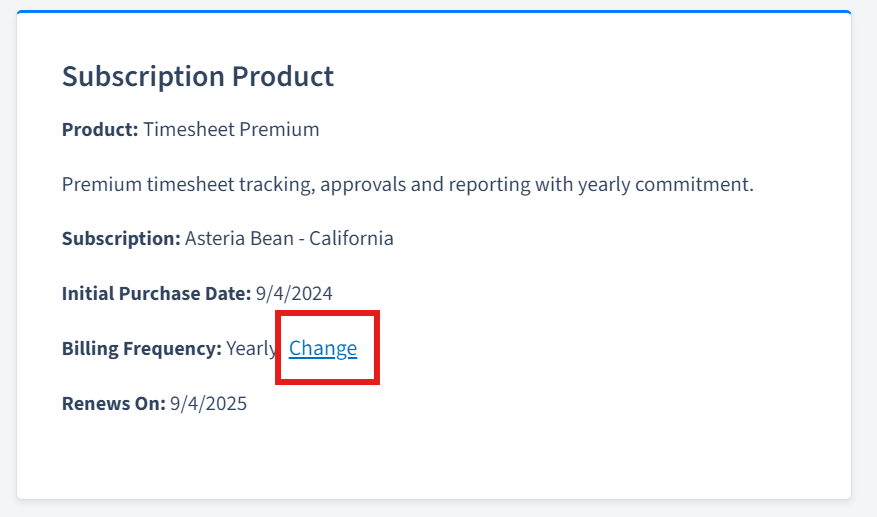
Select your preferred billing frequency from the available options.
Save changes to update the billing frequency for your subscription product.
How to View Purchase and Licensing History
Viewing the purchase and licensing history for your subscription products provides valuable insights into your organization's usage and spending patterns. This information can help you make informed decisions about your subscription products and licenses.
- From the Manage License page, scroll down to view the purchase and licensing history for the subscription product.
- This section displays a history of all purchase and licensing activities, including dates and descriptions.
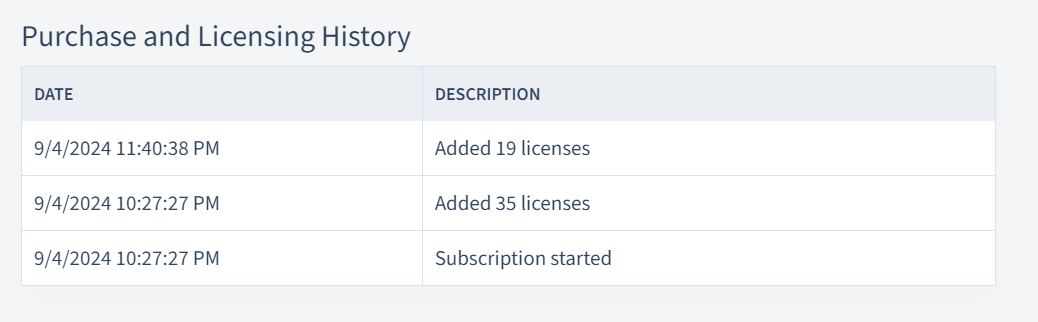
Summary
Effective management of your subscription products and licenses is crucial for maintaining access to the OfficeSeries features and services your organization needs. This guide has provided a comprehensive overview of how to navigate the OfficeSeries admin center, purchase new products, and manage your existing licenses.
Remember that effective management of your subscription products and licenses is crucial for maintaining access to the OfficeSeries features and services your organization needs.
If you encounter any issues or need further assistance, consider reaching out to OfficeSeries support for help.