How to Assign Roles and Manage Permissions to Your Project
This section provides a step-by-step guide on how to assign roles and manage permissions in your OfficeSeries project. It covers the necessary prerequisites, detailed procedures for granting and removing user or group access, and emphasizes the importance of regular reviews to ensure security and compliance with organizational policies.
Learn how to manage user access, assign roles, and grant permissions in OfficeSeries projects. This section provides a step-by-step guide on how to assign roles and manage permissions within your OfficeSeries project. It covers the necessary prerequisites, detailed procedures for granting and removing user or group access, and emphasizes the importance of regular reviews to ensure security and compliance with organizational policies.
Project Security and Access Control
OfficeSeries employs Role-Based Access Control (RBAC) which is a method of regulating access to resources based on the roles of individual users within an organization. In OfficeSeries projects, RBAC helps ensure that users have the appropriate level of access needed to perform their tasks while protecting sensitive information within your project. It's important to ensure team members have the access they need to do their tasks while protecting sensitive information. This document outlines the procedures for managing user access, roles, and permissions within OfficeSeries projects.
Prerequisites
Before managing user access, roles, and permissions for a project, ensure you have the following:
- Administrative Rights: You must have administrative privileges within OfficeSeries to make changes to user access and permissions.
- Access Control Policies: Familiarize yourself with your organization's access control policies to ensure compliance and proper management.
- User and Group List: Prepare a list of users or groups that need to be managed, including their intended roles and access levels.
Managing Project Access, Assigning Roles, and Granting Permissions
Project Managers or similar roles can manage project access, assign roles, and grant permissions. The ability to modify project composition depends on your organizational role and permissions.
OfficeSeries equips Administrators with the tools to:
- Control Access: Adjust who can view, modify, or interact with project resources.
- Assign Roles: Facilitate the addition or adjustment of roles for project members.
- Customize Permissions: Tailor permissions to meet both project and organizational requirements.
Regular review and updates of permissions are essential to align with the evolving roles and responsibilities within the project.
Understanding Roles and Permissions
Roles are crucial for defining a user's permissions and actions within the project. For example, a "Project Manager" role might include capabilities such as adding or removing project members.
Granting User or Group Access to a Project
Assigning appropriate roles to users or groups is fundamental to ensuring secure and effective project collaboration. Administrators can define access levels and permissions to match each project member's role.
Steps in Assigning User Roles within a Project:
Log into OfficeSeries: Sign in with an administrative account.
Navigate to Projects: Select "Projects" from the main menu.
Select a Project: Choose the project you wish to manage.
Access Permissions: Click on "Access Control and Project Permissions".
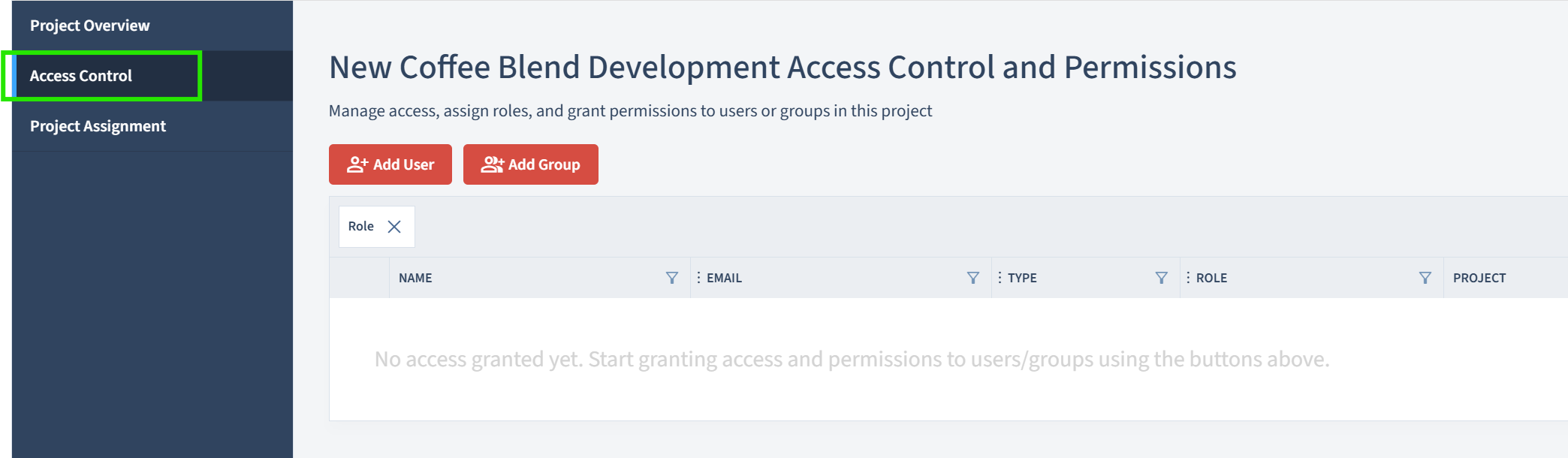
Add User or Group: Click "Add User" to assign roles to individual users, or "Add Group" for group assignments.
Select a Role: Choose the appropriate role for the user(s) or group(s) from the provided options.
Select User(s) or Group(s): Choose the user(s) or group(s) to assign the selected role. Multiple selections are allowed.
Review and Grant Permissions: Review the permissions for accuracy, then click "Grant Permissions" to apply.
Confirm and Review: Confirm the changes and review the updated roles and permissions for accuracy. Repeat as necessary for additional assignments.
Removing User or Group Access from a Project
Adjusting project composition by removing access to resources for certain members is essential for maintaining security and operational integrity.
Steps in Removing User Roles within a Project:
Log into OfficeSeries: Sign in with an administrative account.
Navigate to Projects: Select "Projects" from the main menu.
Select a Project: Choose the project you wish to modify.
Access Permissions: Click "Access Control and Project Permissions".
Find User or Group: Locate the user or group to remove. Use the search function for large projects.
Remove Role: Click the delete button or icon next to the user or group's name to remove their role.
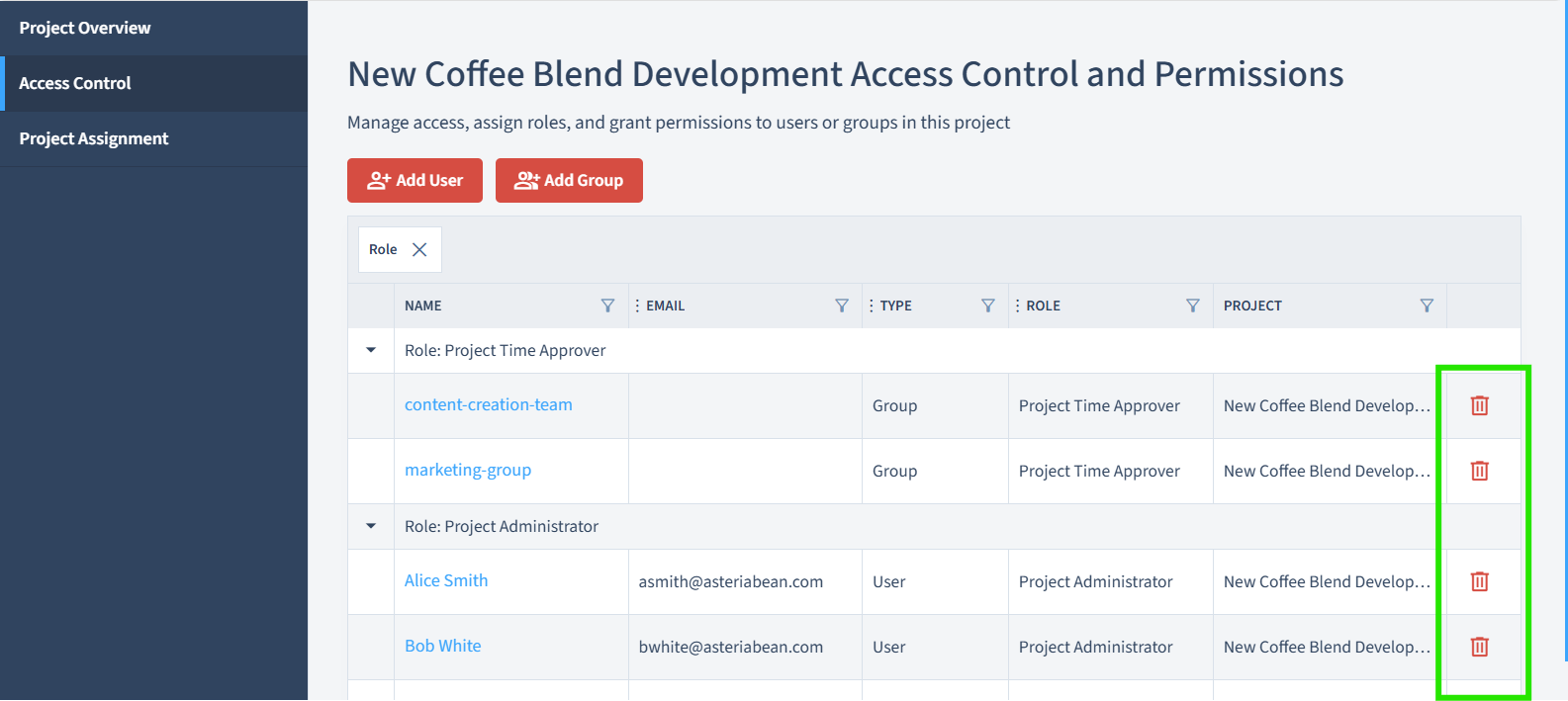
Confirm Removal: Confirm the action when prompted.
Review Changes: Ensure the role and access removal has been correctly applied. Repeat for any additional removals.
Summary
Maintaining appropriate access and permissions is key to effective project management. Adherence to organizational access control policies is essential. This guide provides a framework for managing access, assigning roles, and granting permissions within OfficeSeries projects.