How To Sign In to OfficeSeries
Ensuring secure access to your OfficeSeries account is crucial for leveraging the full range of features and services offered. This guide provides step-by-step instructions on how to sign in to the OfficeSeries application securely.
Prerequisites
Before attempting to sign in, ensure that you have:
- An active OfficeSeries account.
- Knowledge of your account's email or username and password. If you've forgotten your password, refer to the Forgot Password guide for assistance.
A Step-by-Step Guide to Signing In to OfficeSeries
Step 1: Navigate to the sign-in page
Open your web browser and go to the OfficeSeries application's sign-in page, found on the OfficeSeries website or by navigating directly to the application's URL. (See image below for your reference).
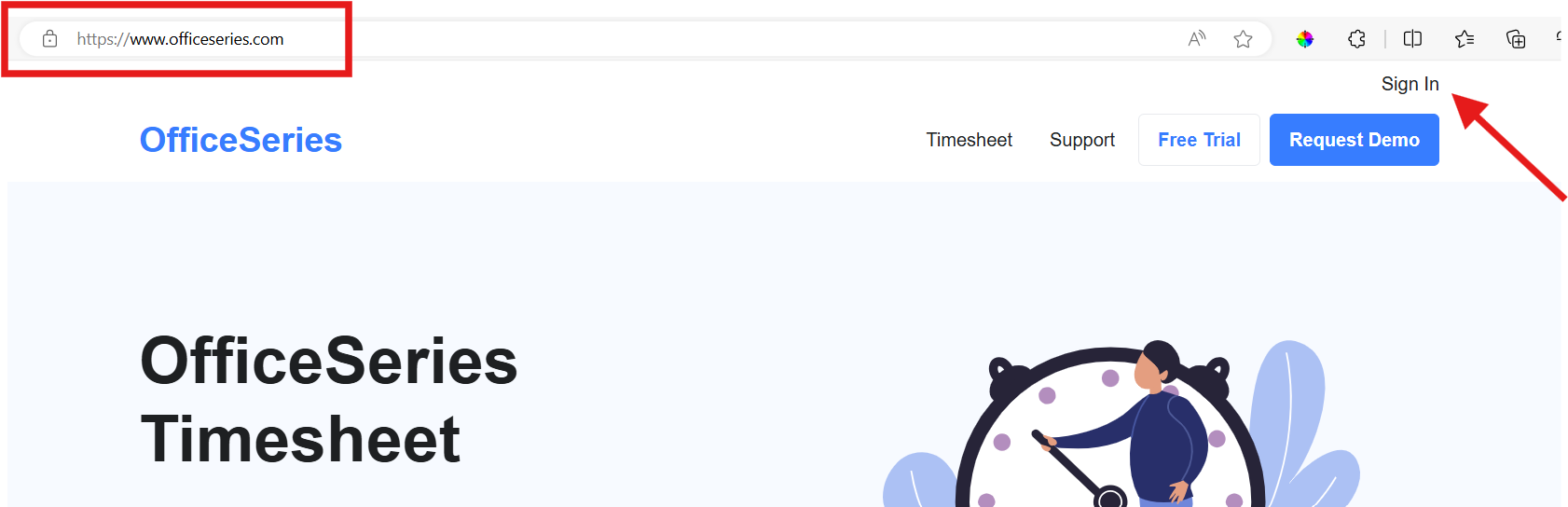
Step 2: Enter your email or username
Locate the field labeled "Email or Username" on the sign-in page and enter the email address or username associated with your OfficeSeries account.
Step 3: Enter your password
Next, you will be prompted to enter your password. Ensure you enter your password correctly to avoid errors.
If you forgot your password and you need to recover or reset, refer to Forgot Password guide.
Step 4: Complete the sign-in process
After entering your credentials, click the "Sign In" button to access your account. You will be redirected to your dashboard or the main application page upon successful sign-in.
You can now access the full range of features and services offered, such as web-based time tracking, advanced reporting, project allocation, resource planning, and many more.
Step 5: Troubleshooting sign-in issues
If you encounter issues, such as incorrect password or username errors, consider the following:
- Refresh the page: Sometimes, simply refreshing the sign-in page can resolve issues.
- Reset your password: Use the "Forgot Password" link to reset your password if necessary.
- Clear browser cache: Clearing your browser cache and cookies may help resolve sign-in problems.
- Contact support: If problems persist, contact OfficeSeries support for assistance.
Step 6: Secure your account
For added security, enable multi-factor authentication (MFA) on your account if available. This requires a second form of verification in addition to your password, adding an extra layer of protection to your account.
Security Tips
To enhance the security of your account, especially when signing in on shared or public devices, consider these practices:
- Private Browsing: Use private or incognito mode to prevent storing login details.
- Avoid Saving Passwords: Do not save passwords on shared or public devices.
- Two-Factor Authentication: Enable 2FA, if available, for additional security.
Contact Information
For further assistance with the sign-in process or any issues encountered, please contact the OfficeSeries support team:
- Email: support@generalblue.com
- Phone: +1 888-411-2583 (BLUE), Monday to Friday, 9:00 AM to 5:00 PM, Pacific Time
- Support Portal: OfficeSeries Support
Your security is our top priority. Thank you for taking the time to learn about the sign-in process.