Timesheet Approval Process
This document outlines the timesheet approval process for the OfficeSeries application, detailing the steps from project assignment to final timesheet approval or rejection. The process ensures that all recorded hours are accurately reviewed and validated, promoting transparency and accountability in time management. By following this guide, users and approvers can efficiently manage timesheet entries, ensuring that project hours are correctly allocated and approved in a timely manner. The approval process is designed to be flexible, accommodating various organizational policies and requirements, and can be tailored to fit specific needs, whether it involves single approval, two-layer approval, multiple approvals, or auto-approval.
This guide is intended for:
- Project Managers: To understand how to assign projects and allocate hours to team members.
- Team Leads and Managers: To review and approve timesheets submitted by team members.
- Team Members: To learn how to enter, save, and submit timesheet data for approval.
- HR and Administrative Staff: To ensure compliance with organizational policies and manage the overall timesheet approval process.
When to Use This Guide
Use this guide when a new user is added to a team and needs to understand the timesheet entry and approval process, when a project is assigned and team members need to log their hours, when timesheets need to be reviewed and approved by team or project approvers, and when there are questions about handling timesheet rejections and re-submissions.
Process Flow
The process flow outlines the sequential steps involved in the timesheet approval process, from project assignment to final approval or rejection. It ensures that all recorded hours are accurately reviewed and validated, promoting transparency and accountability in time management.
Step 1: A user gets added to a team and assigned a project
Before a user can enter time on a timesheet, they must be added to a team and assigned to a project within the app. Typically, the project manager assigns the project to a user and adds project allocation (number of hours, start and end date of the project, etc.).
- Users are added to a team and are assigned to a project within the app. Typically, it's the project manager who assigns the project to a user and adds project allocation (number of hours, start and end date of project, etc.).
- Assigned projects determine the tasks users can enter time against. For more details on project assignments, see Understanding Project Assignments document.
Step 2: Timesheet entry and draft saving
- Users enter time against assigned tasks on their timesheets.
- Throughout the week, users can save their timesheets as drafts using the "Save Draft" function until they are ready to submit them for approval. For instructions on entering timesheets, see How to Enter and Submit Timesheets for Approval.
Step 3: Timesheet submission for approval
- Once ready, users can submit their timesheets for approval using the "Submit for Approval" button.
- Upon submission, the weekly timesheet is locked to prevent further editing. Locking a week's timesheets while it is waiting for project and team approval is a feature that ensures data integrity and compliance.
Step 4: Approval routing
Submitted timesheets are routed to the approvers. OfficeSeries notifies the approver when a timesheet is submitted so the approver can start reviewing timesheets. Approvers can be a team approver, project manager, or anyone granted the approver role in OfficeSeries.
Submitted timesheets are routed to:
Team Approvers
They focus on total hours in the week and hours per day. Team approvers are typically team leads or managers responsible for ensuring that the logged hours align with the team's overall work schedule and individual contributions. This only applies to members of the team. They verify that the hours reported by each team member are accurate and consistent with the expected workload. This step helps maintain accountability and ensures that no discrepancies exist in the reported hours.
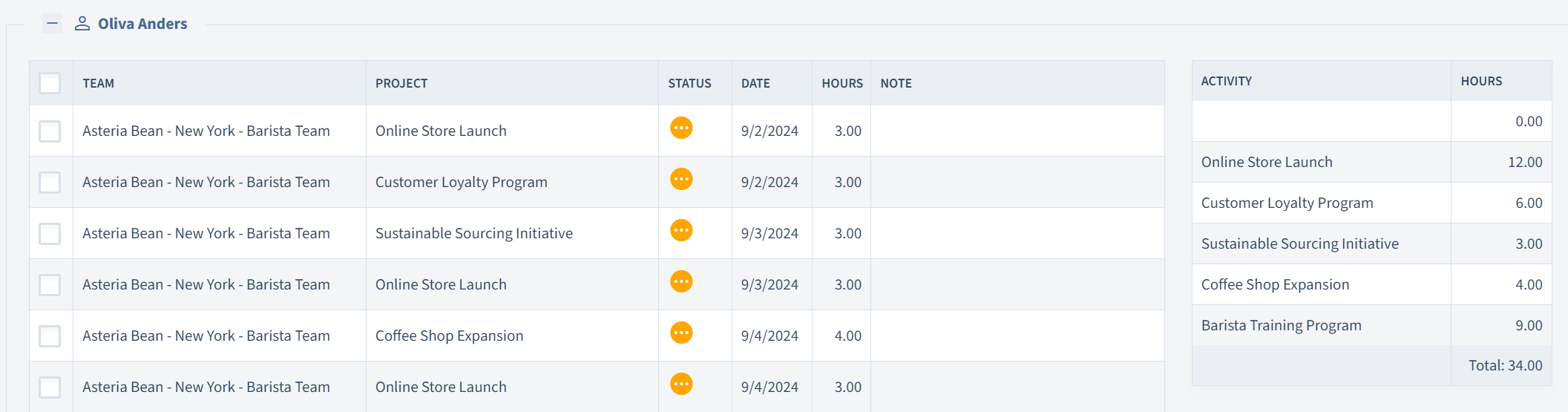
For more details, you can refer to the Team Timesheets Approval Workflow.
Project Approvers
They review the project hours utilized and the remaining hours, ensuring that projects are allocated accordingly. Project approvers are typically project managers or designated individuals responsible for overseeing the project's progress and resource allocation. They verify that the hours logged against each project task are accurate and align with the project's goals and timelines. This step helps ensure that the project stays on track and within budget by monitoring the utilization of allocated hours. Project approvers also check for any discrepancies or inconsistencies in the reported hours, making sure that the time spent on tasks is justified and contributes to the project's success.
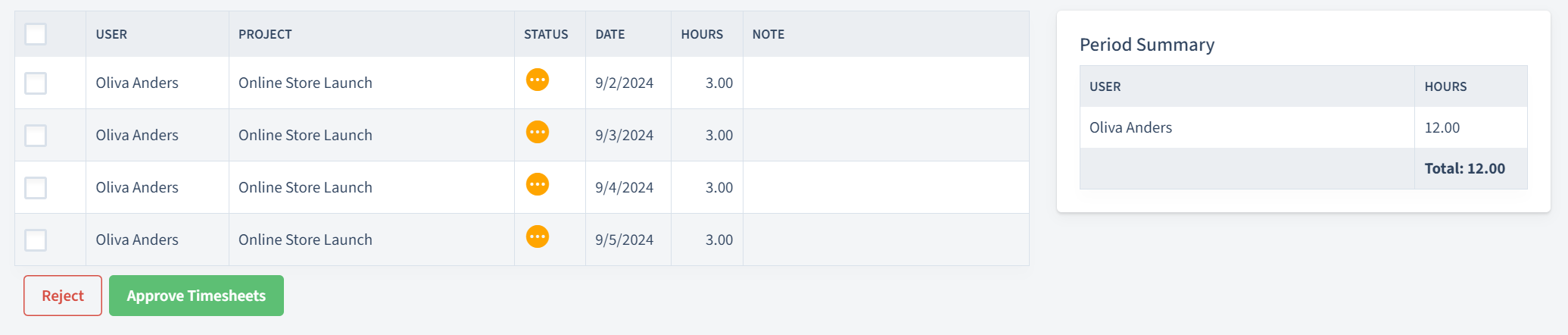
For more details, you can view the Project Timesheets Approval Workflow.
Important: An organization has the ability to set required approvals based on its policies, preferences, and requirements. The OfficeSeries approval workflow can be configured to tailor to an organization's specific needs. Single approval, two-layer approval, multiple approvals, or auto-approval can also be set for timesheets.
Step 5: Timesheet approval
If both team and project approvals are completed, a user is notified that the week's timesheet is approved. When users view their timesheet grid, a checkmark icon will appear at the bottom of the date, indicating that it has been approved. Once a timesheet is approved, users can no longer make changes to it. This visual confirmation helps users quickly identify which timesheets have been approved and ensures that no further edits can be made to maintain data integrity.
Step 6: Timesheet rejection and re-submission
If a timesheet is rejected, it is unlocked for the user to edit and re-submit for approval. Users can make necessary changes and follow the submission process again for review.
Common Reasons for Timesheet Rejection
- Incorrect Project Allocation: Hours logged against the wrong project or task.
- Exceeding Allocated Hours: Logged hours exceed the allocated hours for a project or task.
- Incomplete Entries: Missing or incomplete timesheet entries.
- Inaccurate Time Reporting: Discrepancies in the reported hours that do not align with actual work done.
- Policy Violations: Entries that do not comply with organizational policies or guidelines.
See Handling Timesheet Rejections for more details on how to handle rejected timesheets.
Notes
- The process is designed to be flexible, accommodating optional steps based on specific project or team requirements.
- The app ensures a streamlined approach to managing timesheets and approvals efficiently.
Summary
The timesheet approval process in the OfficeSeries application simplifies and expedites workflow, ensuring accurate and timely management of project hours and resources. This guide helps users and approvers efficiently manage timesheet entries, ensuring correct allocation and approval of project hours. The process promotes transparency and accountability, accommodating various organizational policies and requirements. It supports single, two-layer, multiple, or auto-approvals, providing a flexible framework tailored to specific needs.
Visual confirmation of approved timesheets with a checkmark icon at the bottom of the date helps users quickly identify approved timesheets and prevents further edits, maintaining data integrity. The guide also addresses common reasons for timesheet rejection, such as incorrect project allocation, exceeding allocated hours, incomplete entries, inaccurate time reporting, and policy violations, offering a comprehensive approach to handling rejections and re-submissions.
Overall, this timesheet approval process streamlines the workflow, enhances accuracy, and ensures efficient time management within the OfficeSeries application, leading to better project management and resource allocation.