Password Management Guide
Ensuring the security of your OfficeSeries account is paramount. This guide will walk you through the process of resetting and managing your password, helping you maintain secure access to your account.
Prerequisites
Before you begin, ensure you have access to the email account associated with your OfficeSeries account. This will be necessary for receiving password reset instructions if you're unable to log in.
Managing Your Password in OfficeSeries
Password management includes both changing your current password and resetting password if forgotten.
If you know your current password and simply want to update it, refer to Changing Password guide.
If you've forgotten your password and need to create a new one, refer to Forgot Password link.
How to Reset your OfficeSeries Account Password
This process is done if you have forgotten your password and need to create a new one.
Navigate to the OfficeSeries login page.
Enter your username or email in the provided field and click "Next".
Click on the "Forgot Password" link. (See image below).
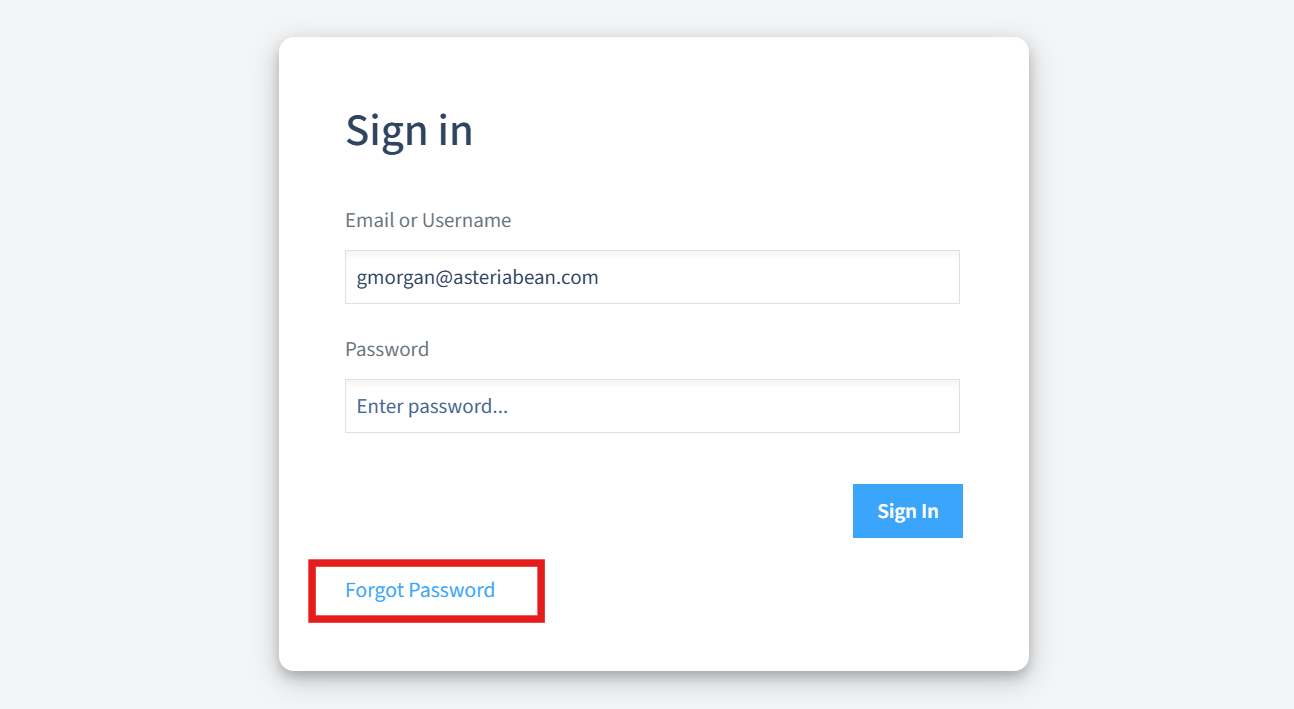
Follow the prompts to enter your email or username and receive password reset instructions via email.
For detailed instructions, check the Forgot Password guide.
How to Change your OfficeSeries Account Password
This process is done if you know your current password and want to update it.
Log into your OfficeSeries account.
Navigate to your profile and select the "Reset Password" option. You may also click on "Change Password" option from the dropdown on the user menu at the top right section of your screen. (See image below).
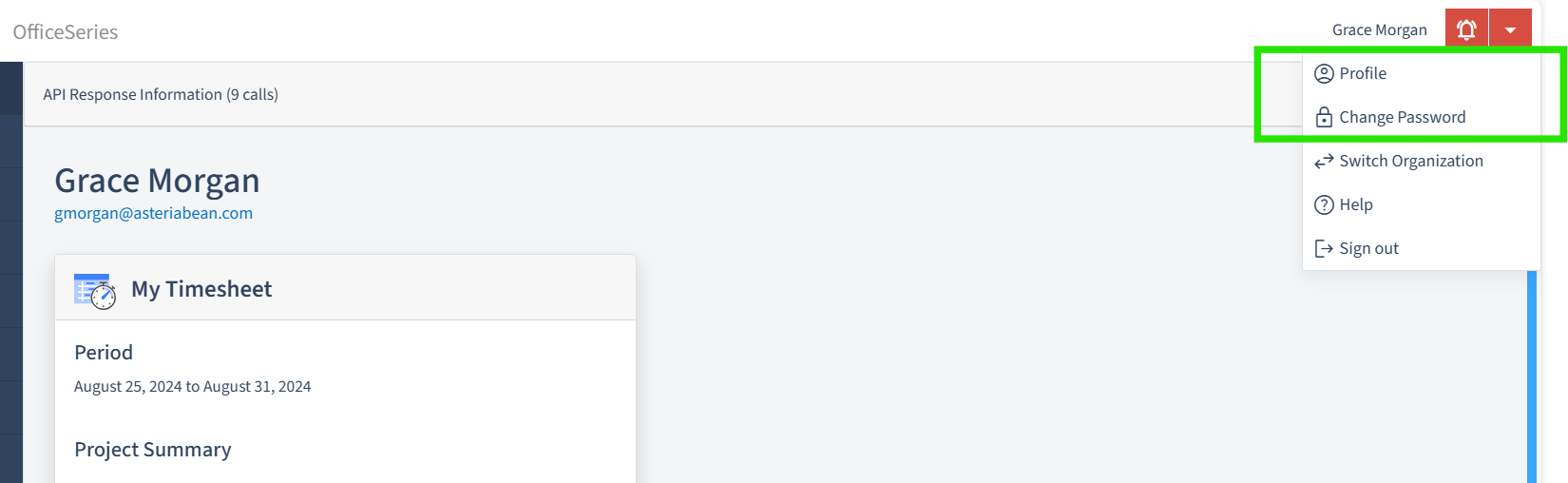
Follow the prompts to enter your current password and set a new one.
For detailed instructions, see the Change Password guide.
Best Practices for Creating Strong and Memorable Passwords
General Guidance
- Length and Complexity: Aim for a password that is at least 12 characters long and includes a mix of uppercase letters, lowercase letters, numbers, and special characters.
- Avoid Predictability: Do not use easily guessable words or sequences like "password", "123456", or personal information such as your name or birthdate.
- Uniqueness: Ensure your password is unique and not reused across multiple sites to prevent security breaches.
Making Passwords Memorable
- Passphrases: Create a passphrase by combining random words into a phrase that is easy for you to remember but hard for others to guess.
- Acronyms: Use the first letters of a sentence or a favorite quote to form a password.
- Character Substitution: Replace certain letters with numbers or symbols to add complexity while keeping the password memorable.
- Personal Mnemonics: Use a memorable event or a favorite quote and modify it slightly to create a strong password.
Password Complexity Rules in OfficeSeries
Password complexity rules in OfficeSeries are designed to enhance security and may be configured by your company or organization. These rules can change from time to time to adapt to evolving security requirements. Ensure you stay informed about your organization's specific password policies and adhere to them when creating or updating your password.
Summary
By following the steps in this guide, you can effectively reset and manage your password within the OfficeSeries application, ensuring that your account remains secure. If you encounter any issues during the password reset process, do not hesitate to reach out to OfficeSeries support for assistance.