Create a New Team
This guide provides instructions for team managers or people with similar roles on how to create and manage teams in the OfficeSeries application, focusing on the practical steps needed to set up teams that align with the structure and needs of an organization.
Who Can Benefit from This Guide
This guide is intended for:
- Team Managers: Users responsible for overseeing and managing teams.
- Administrators: Users with administrative permissions who can create and manage teams.
- Department Heads: Users who may need to create teams for their departments.
- Authorized Personnel: Any other users who have been granted permissions to create teams within the OfficeSeries application.
Overview
In the OfficeSeries application, teams are entities that may represent departments or groups within an organization. Each team has a name and description. While all users can view these details, only users with specific permissions, such as Team Managers or Administrators, can create new teams.
Who Can Create New Teams
Users with the appropriate permissions, such as Team Managers or Administrators, can create new teams. If you are unsure whether you have the necessary permissions, contact your system administrator.
When to Create a New Team
You should create a new team when:
- Forming a new department or group within the organization.
- Initiating a new project that requires a dedicated team.
- Collaborating with external clients or partners on a joint venture.
- Organizing a special interest group or task force.
- Any other scenario where a defined group of users needs to be managed as a cohesive unit.
Step-by-Step Guide to Creating a New Team in OfficeSeries
If you have the necessary permissions, follow these steps to create a new team:
1. Log into the OfficeSeries application.
- Navigate to the OfficeSeries application and log in with your credentials.
2. Navigate to the "Teams" menu.
- Click on the "Teams" menu option from the main navigation bar.
- This will display a list of existing teams in the system.
3. Select "Add New Team" button.
Click on the "Add New Team" button to initiate the team creation process. (See image below).
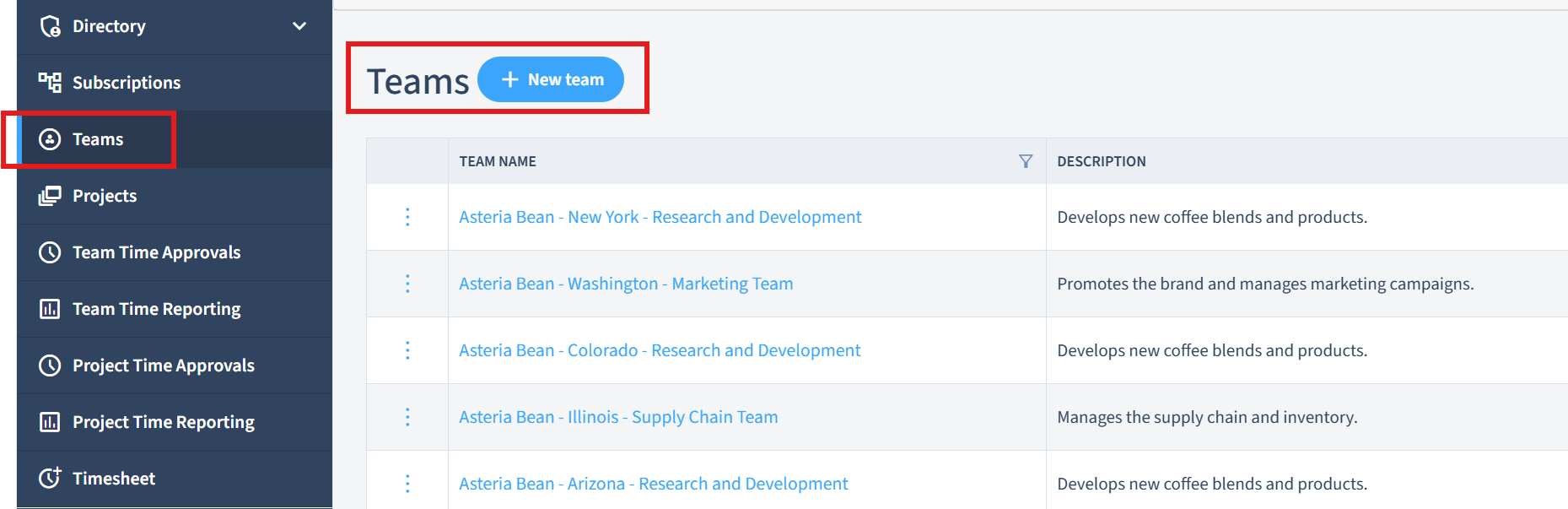
You will be redirected to a page where you can enter the team details.
4. Fill in team details:
Fill in the team details:
Team Name: Give your team a descriptive name.
Team Description: Provide a brief summary of the team's purpose or function.
Depending on your organization's needs, you may find additional fields:
- Department: Associate the team with a specific department.
- Tags/Labels: Categorize the team (e.g., development, marketing).
5. Click "Save".
- Click the "Save" button to create the team.
- After successfully creating a team, you can assign members to it, enabling them to collaborate and work on projects. For information on assigning team members, see Managing Team Members Guide.
Discarding Changes
If you decide not to create a new team, click the "Cancel" button. This will discard any entered information and return you to the list of teams.
Best Practices for Creating Teams
When creating a new team, consider the following best practices:
- Ensure the team name is unique and descriptive.
- The team description should clearly communicate the team's purpose or function. Please refer to our guide on Effective Naming Conventions.
- Verify your permissions before attempting to create a new team.
- Understand the distinction between groups and teams to ensure you are creating the appropriate entity for your needs. Refer to our guide on Understanding Groups Vs Teams.
Summary
This document has provided the steps and best practices for creating a new team in the OfficeSeries application. Always ensure you have the necessary permissions before attempting to create a new team. For further guidance on managing teams, see Manage Teams Guide.