Create a New Project
This guide outlines the process for initiating new projects within the OfficeSeries application, aimed at users with project creation permissions. It details the necessary steps from conception to creation, ensuring projects are set up effectively to meet organizational goals.
Who Can Benefit from This Guide
This guide is intended for:
- Project Managers: Users responsible for overseeing and managing projects.
- Administrators: Users with administrative permissions who can create and manage projects.
- Team Leads: Users who may need to create projects for their teams.
- Authorized Personnel: Any other users who have been granted permissions to create projects within the OfficeSeries application.
Overview
In the OfficeSeries application, projects are tasks or objectives that may be undertaken by teams or individual users within an organization. Each project has a name, description, start date, end date, and budget. While all users can view these details, only users with specific permissions, such as Project Managers, can create new projects.
Who Can Create New Projects
Users with the appropriate permissions, such as Project Managers or Administrators, can create new projects. If you are unsure whether you have the necessary permissions, contact your system administrator.
When to Create a New Project
You should create a new project when:
- Starting a new initiative or task that requires dedicated resources.
- Launching a new product or service that needs a structured approach.
- Undertaking a specific project that is distinct from ongoing operations.
- Collaborating with external clients or partners on a joint venture.
- Implementing a new process or system that requires a focused effort.
- Planning an event or campaign that requires detailed planning and execution.
- Any other scenario where a defined set of tasks needs to be managed as a cohesive unit.
Step-by-step guide for creating a new project in OfficeSeries
If you have the necessary permissions, follow these steps to create a new project:
1. Log into the OfficeSeries application.
- Navigate to the OfficeSeries application and log in with your credentials.
2. Navigate to the "Projects" menu.
- Click on the "Projects" menu option from the main navigation bar.
- This will display a list of existing projects in the system.
3. Select "Add New Project" button.
Click on the "Add New Project" button to initiate the project creation process. (See image below).
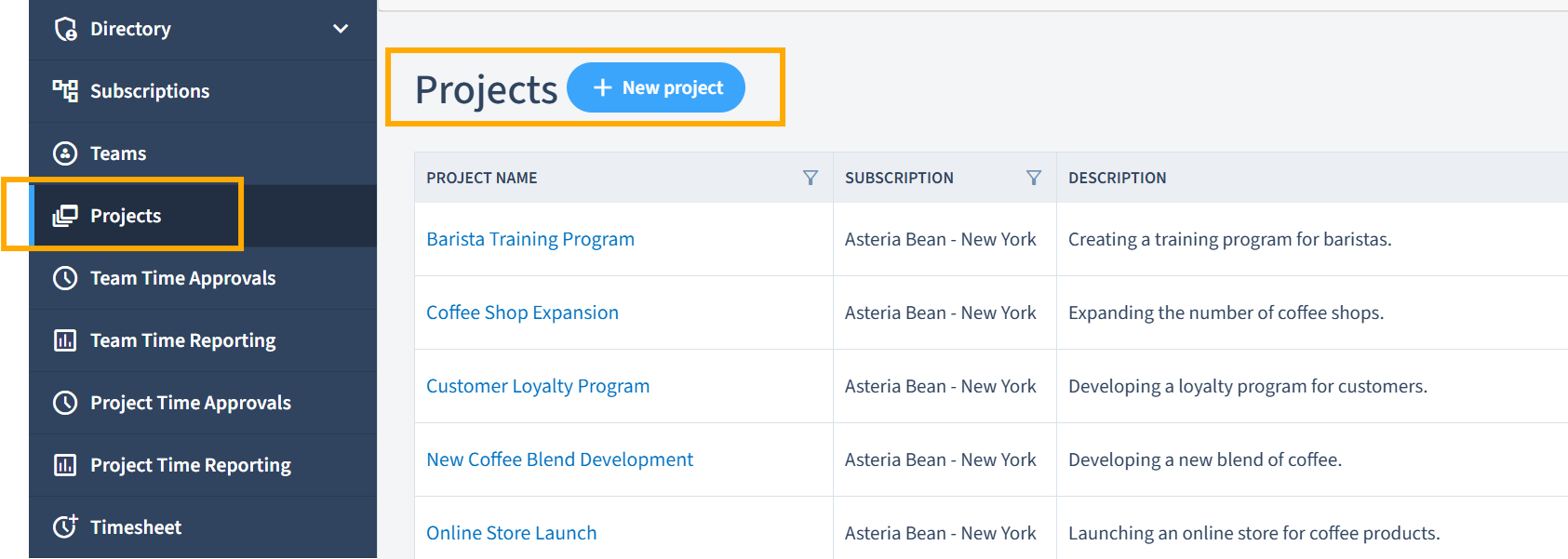
You will be redirected to a page where you can enter the project details.
4. Fill in project details:
Fill in the project details:
Project Name: Give your project a descriptive name.
Project Description: Provide a brief summary of the project's purpose or scope.
Start Date: Specify when the project begins.
End Date: Indicate the expected completion date.
Project Manager: Assign the person responsible for overseeing the project. For guidance on assigning project managers, see Project Access Control and Permissions Guide.
Client/Customer (Optional): If applicable, associate a client or customer with the project.
Depending on your organization's needs, you may find additional fields:
- Budget: Set the allocated budget for the project.
- Priority: Assign a priority level (e.g., high, medium, low).
- Tags/Labels: Categorize the project (e.g., technology, marketing).
5. Click "Save".
- Click the "Save" button to create the project.
- After successfully creating a project, you can assign it to users, enabling them to begin logging their time against this project in their timesheets. For information on assigning projects, see Project Assignment Process.
Discarding Changes
If you decide not to create a new project, click the "Cancel" button. This will discard any entered information and return you to the list of projects.
Best Practices for Creating Projects
When creating a new project, consider the following best practices:
- Ensure the project name is unique and descriptive.
- The project description should clearly communicate the project's purpose or objectives. Please refer to our guide on Effective Naming Conventions
- Set realistic start and end dates for the project.
- Allocate a suitable budget for the project.
- Verify your permissions before attempting to create a new project.
Summary
This document has provided the steps and best practices for creating a new project in the OfficeSeries application. Always ensure you have the necessary permissions before attempting to create a new project.